Last month, I wrote a post on how to mange the “noise” of Twitter.
I’m following that up with a post on how to manage your email.
I get a lot of email. I send more. Email is the main tool with which I run my business. I’d say I probably receive between 50-100 emails a day. And there was a time, a few months back, when my Inbox was up around 2,000, and things were getting missed. It actually caused me quite a bit of anxiety: I’d be out somewhere doing something, and I’d suddenly remember an email I forgot to return! Panic!
But then, last year, I read David Allen’s Getting Things Done. I implemented a new email system, and have had a few months to tinker around with it, and am finding it’s working great for me. I regularly get my inbox to 0, and I have a system in place so I don’t forget to return emails.
I’d like to share it with you.
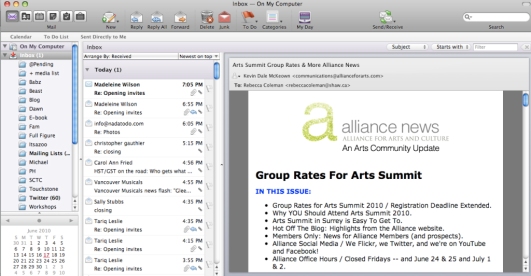
1. First, you have to deal with your existing inbox. If you are like me, I had a lot of email in there. Know that it’s going to take you a while to get through it, and maybe dedicate an hour or a few mintues every day to getting through it. After you have gotten your inbox to 0, you just need to do this every few days or once a week, depending on how much volume you get. It becomes about maintenance.
2. You need to classify every single piece of email in your inbox. Most email programs, even web-based ones, allow you to create folders in your email. I have a folder for every contract I am currently working on, plus another couple random ones: one for family stuff, one for Michael stuff, and one for “pending” (I’ll explain that in a sec).
3. Start at the bottom of your Inbox, and look at every single email.
- If it’s dealt with, but contains some information that you may need in the future, move it to the appropriate project folder.
- If it’s dealt with, and you won’t need any of the info in the email again, delete it.
- If the email needs a response, and you can respond to it within a minute or two (ie: immediately), then do so, then put it into the appropriate folder.
- If it requires a response that’s going to take you some time to work out, respond accordingly: “I’ll get back to you on this,” and then place it into the “Pending” folder.
4. Lather, rinse, repeat until your Inbox is 0!
5. Every once in a while, say once a week, go through your “Pending” file and see if there are any emails you can deal with and move out. Once I’ve wrapped up a contract, I just delete the entire email file.
6. I do this every couple of days, but if you don’t have a lot of email, you could do it once per week. Friday is the best day, because it allows you to start your weekend with a clean slate, stress-free (hopefully).
How do you deal with your overwhelming email? I’d love to hear if you have a system that works, or, if you try mine, how you modified it to work for your specific needs.
Excellent, Ms C. Your system’s very much like what I’ve ended up doing. One added wrinkle, which works in Apple Mail, and probably many other email programs: within Preferences, create “Rules” to automatically file designated incoming emails. For example, an email from, say, Rebecca Coleman entitled “An invitation to William Shakespeare’s Twelfth Night, July 2” is automatically routed not to my general “In” box, but directly to the “GVPTA & Comps” sub-folder within the “PT Subfolders” mailbox. I’ve also gone through all my folders to mark as “Read” anything that DOESN’T need attention: that way, there’s a little grey box to the right of each email folder (or subfolder) showing me at a glance how many emails in that folder need my attention, either because they require action, or because I haven’t looked at them yet.
The real payoff of this system is in setting boundaries. This way, I’m not constantly sifting through the whole flow of every kind of email that drifts my direction. When I’m not doing Pacific Theatre work, I don’t have to constantly have emails from that part of my life constantly grabbing my attention. Conversely, when I’m focusing on some area of my PT admin job, I’m not getting caught up in corresponding with pals from theatre school 26 years ago, or checking out cool websites my brother in England is linking me to. Even within my Pacific Theatre work, it allows me to focus on donor fundraising for a couple hours before tackling general correspondence from my staff, say, or other emails about season planning. Etc, etc.
But the main survival strategy in dealing with the firehose onslaught of email? Taught to me by Robert Smyth of Lamb’s Players, San Diego. Taking his example, I’ve learned to use a special key on my computer, designed especially for email management. When I find myself confronted with a new mountain of email, the key is pressed into ready service as the mantra begins; “Delete Delete Delete Delete Delete….” Exhilarating.
Thanks, Ron. Because of the nature of my business, I am sadly required to use Microsoft products. The one thing that the Mac programs don’t do is the secret shortcut key to my business, so I’m stuck with Entourage. Entourage does have this rules feature, but I don’t seem to be able to make it work properly all the time. It works for some people, and not for others…
“Mark all as read” is my fave key on Google Reader, but that’s another blog post…
Rebecca, this topic is near and dear to my heart.
I have always had a hard time sleeping if I have more than 15 emails in my inbox. Somehow, any more than that and I felt overwhelmed. When I was E.D. at the BC Touring Council, this was a particularly difficult situation due the volume of email.
Over time, I have gotten quite good at dealing with it. A couple of years ago, I discovered the “inbox zero” method which you allude to and have to say, it really works well for me. I take all actionable items and get them into my app of choice to deal with them which is Things. Works pretty well.
Ha! Great timing on this.
I as looking at my inbox this past weekend and said to myself,
“I really need to get this organized better.”
Thanks for the head start.
Dave
This is great! I can’t wait to implement it so I no longer feel overwhelmed.